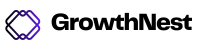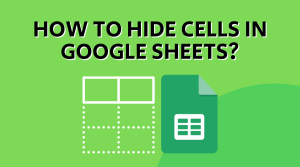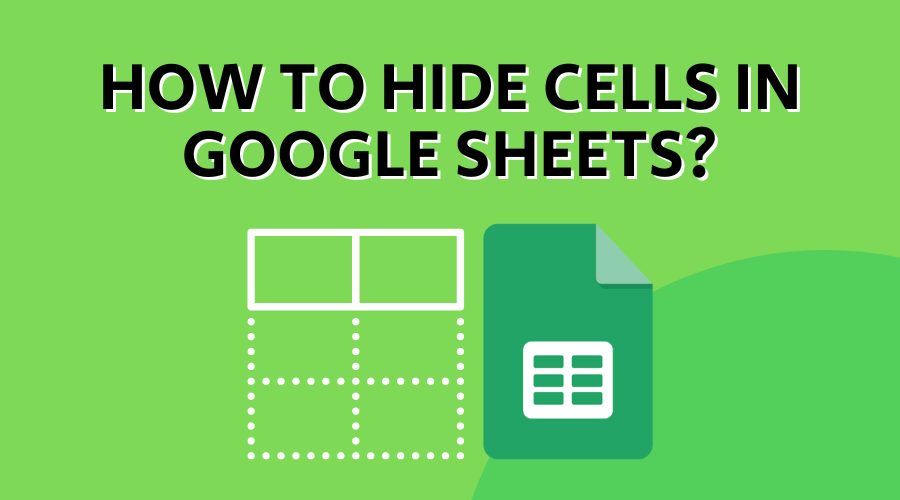
Google Sheets, part of Google GSuite and akin to Microsoft’s Excel but cloud-based, offers versatile spreadsheet software suitable for both personal and professional tasks. Mastery of Sheets, along with the broader GSuite, necessitates adept manipulation of its various features.
Notably, hiding cells presents a unique challenge. Unlike Excel, Sheets doesn’t allow for the individual hiding of cells. While this might initially seem restrictive, it ensures smoother workflow and prevents the spreadsheet from appearing disjointed.
However, alternative methods exist for concealing information within Sheets, albeit not on a cell-by-cell basis.
Rather than hiding cells individually, Google Sheets allows users to conceal objects by hiding entire rows or columns in which they are located. This process is straightforward and can be utilized whether you’re creating a custom spreadsheet or need to mask irrelevant data.
Here are the steps to hide cells in Google Sheets:
- Log in to the Google Sheets official website.
- Open the desired spreadsheet and select the cells you want to hide by clicking and dragging the mouse cursor over them.
- Right-click on the number on the left side of the row or the letter at the top of the column containing the selected cells.
- From the dropdown menu, choose “Hide column” or “Hide row,” depending on whether you selected a column or a row.
- The selected cells will now be hidden from view.
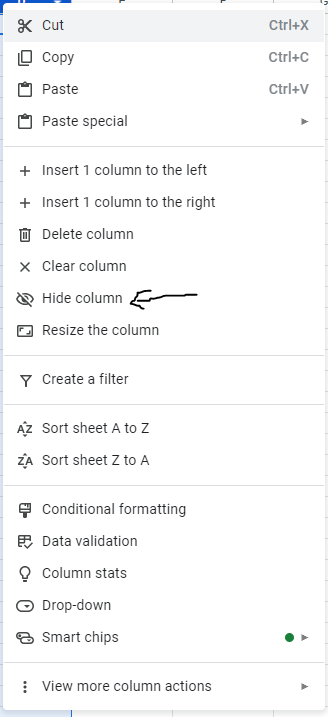
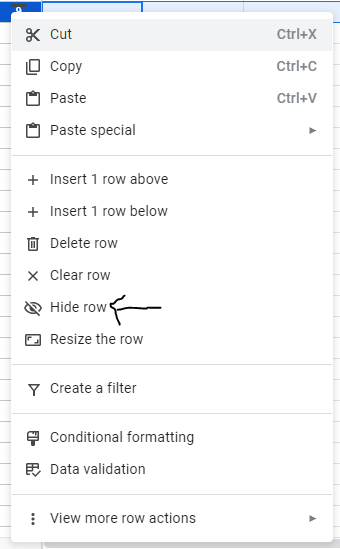
It’s as simple as that!
Following the outlined steps, it’s crucial to note that concealing cells in Google Sheets does not eliminate the corresponding row or column; it merely hides the selected cells from sight. You retain the option to reveal the data whenever needed. Once a column or row is hidden, a set of arrows replaces the vanished cell numbers or letters. For instance, if you opt to hide column C, arrows will appear between columns B and D. By clicking on these arrows, the hidden cells become visible again promptly. This convenient functionality facilitates effortless switching between concealed and visible data as necessary.